We’ve all had our web browsers (Chrome, Firefox) ask if we want to save our password for a website account.
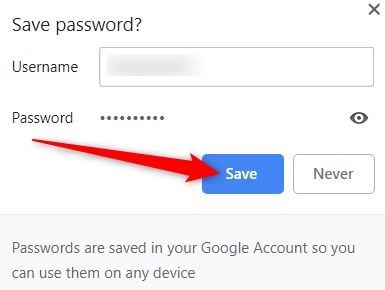
By logging in to your Google or Firefox web browser, you can access these saved passwords from any device running the same web browser, so long as you are logged in to the Google or Firefox account on the device you are using. In addition, the web browser will auto-fill your username and password when you go to that website.
Although this is very convenient, it is not a safe way to manage your passwords when compared with the equal convenience and superior security of a Password Manager. Both Google and Firefox store your saved passwords both in a local web browser cookie and in your Google or Firefox online account.
The local saved passwords can be extracted and unencrypted from any of your devices. Tools to extract and un-encrypt your saved passwords are readily available, and by using one of these on your device, these tools will show each web site where you’ve saved your password, providing both username and password. This process can be accomplished whether physically using the device or remotely connected to the device.
Best Practice – Use a Password Manager
LeeShanok recommends you extract all browser saved passwords, then install a Password Manager and re-enter your sites, usernames and passwords there. Following this, you’ll want to disable auto-saving of passwords in your web browser account. Firefox published an article Five Myths About Password Managers (https://blog.mozilla.org/firefox/myths-about-password-managers/).
Most Password Managers install a plug-in or add-on to your web browser, and when you log in to the Password Manager, you’ll have all the convenience with much better security. Adding 2-Factor Authentication to your Password Manager account will increase the security of your credentials.
For a list of available Password Managers, see the following reviews:
- PC Magazine – https://www.pcmag.com/picks/the-best-password-managers
- CNET – https://www.cnet.com/how-to/best-password-manager
Disable Password Saving in Web Browsers
- Chrome – https://support.google.com/chrome/answer/95606?co=GENIE.Platform%3DDesktop&hl=en
- Firefox – https://www.howtogeek.com/111555/view-and-delete-stored-passwords-in-firefox/
Please contact your LeeShanok Account Manager right away to discuss your situation and the assistance we can provide your team.
Your technology Partner,
The LeeShanok Team
